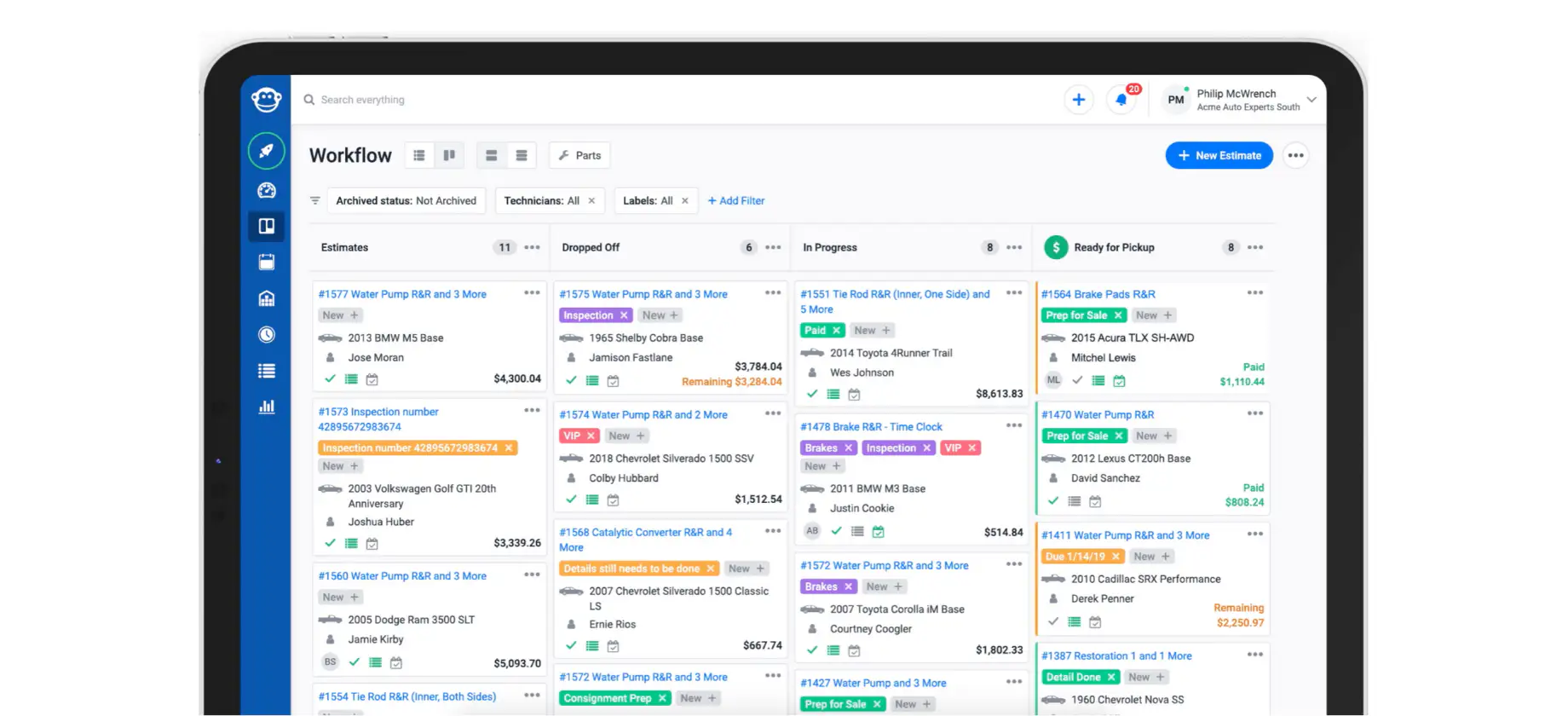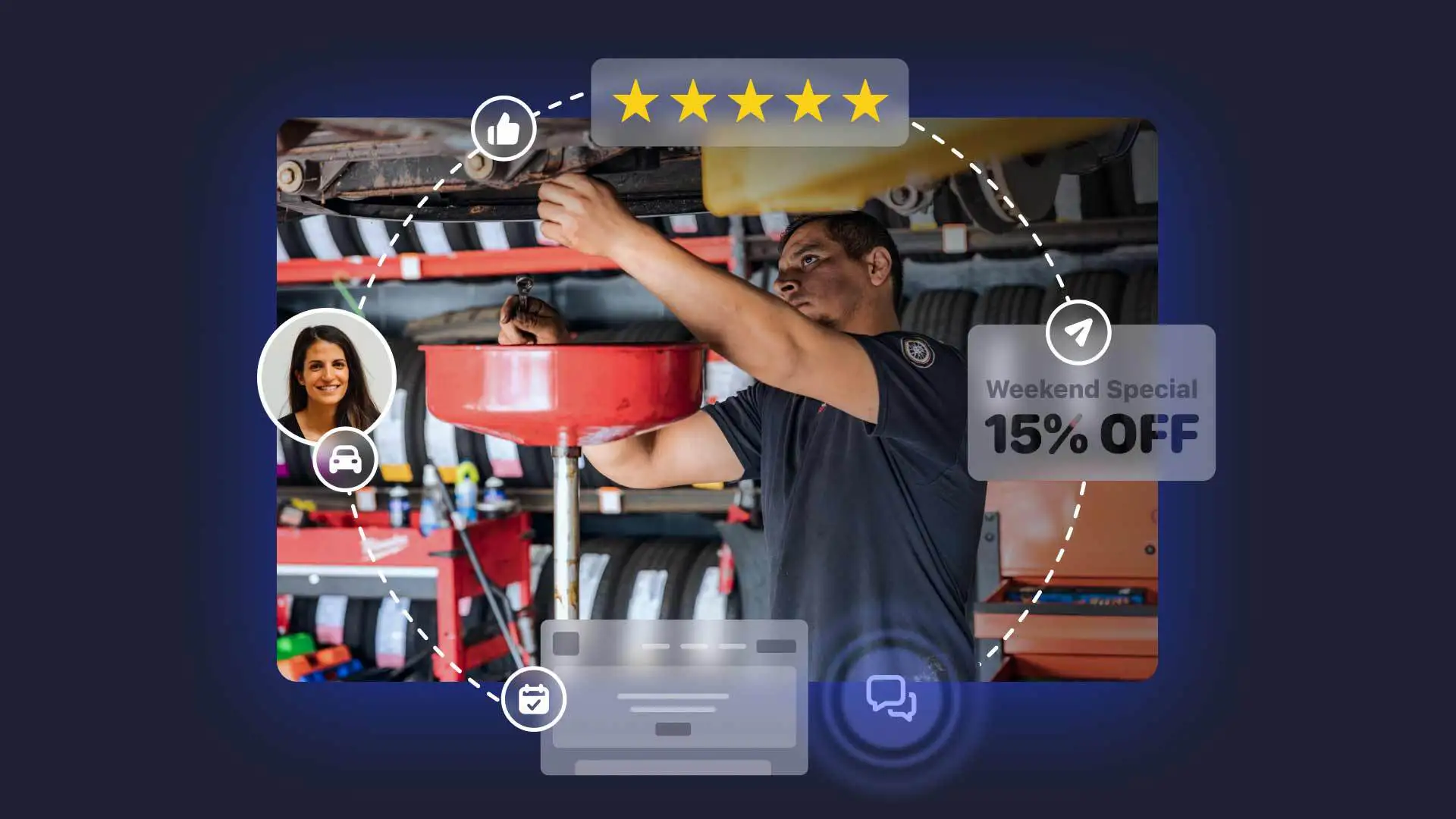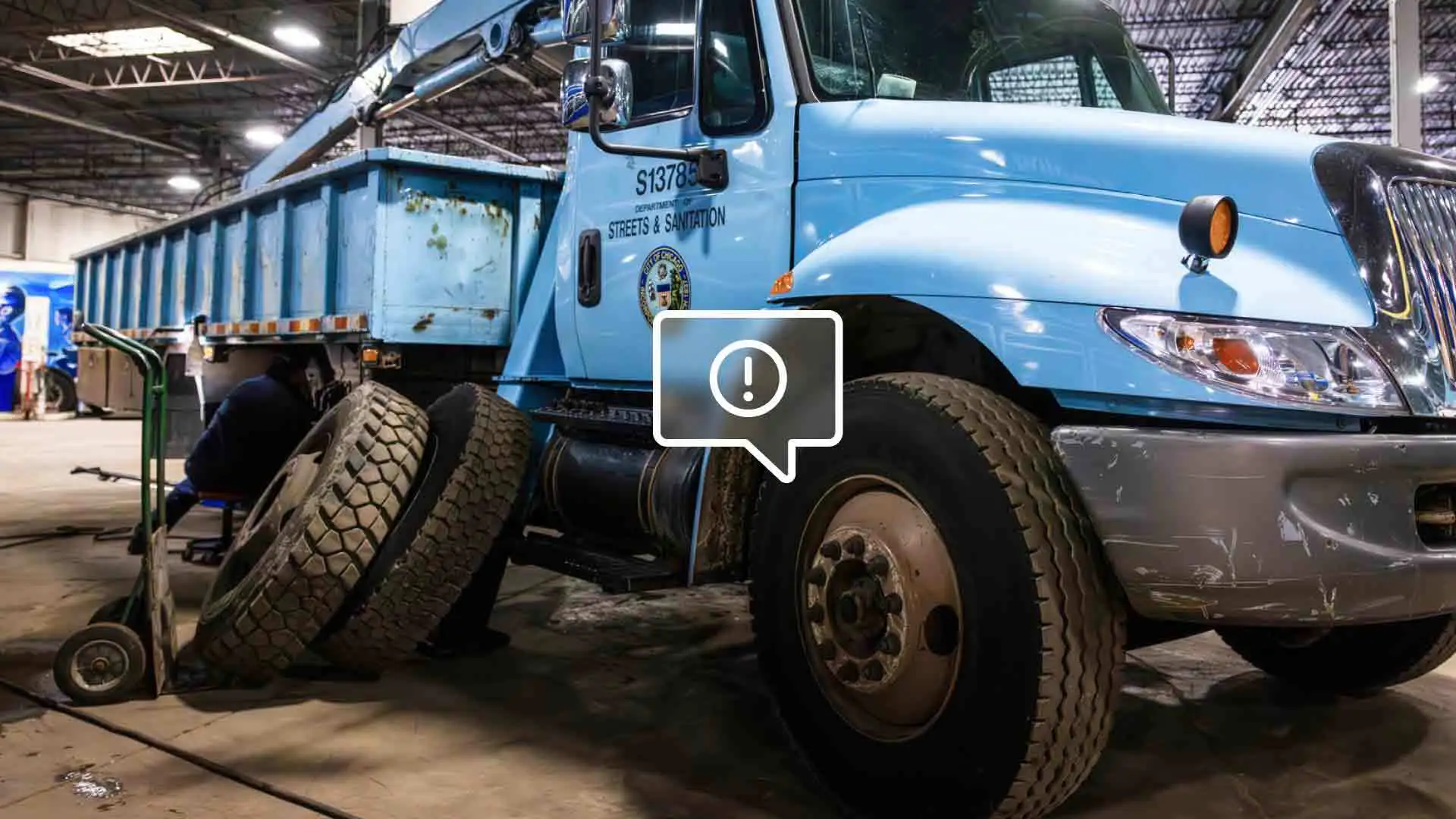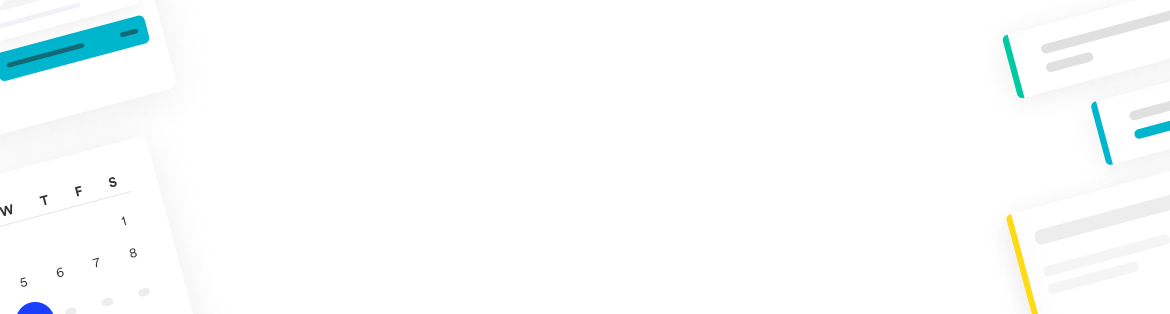Running a successful auto shop business is a dynamic juggling act. Sometimes, it can feel like you have more items up in the air than you have hands to catch them all. But with right efficiency tools and processes in place, you can be successful in expanding your reach and serving your customers well.
I help onboard and train a lot of auto shops who are new Shopmonkey subscribers. One of the most common opportunities for a quick efficiency change for these shops is to get control of workflow. I’ve seen some shops come to us with 100+ orders represented in their workflow — for me, that’s a recipe for dropping the ball and jeopardizing customer experience and satisfaction. Once these shops organize and streamline their process with Shopmonkey's workflow management software for repair shops, having a 100+ orders is not a problem!
Here is a taste of how shops are using our auto repair software to take control of their shop's workflow to become more efficient and handle large amounts of work.
Streamline your auto shop's workflow with labels, archiving, filtering, and custom columns.
Labels are a great way to organize your orders by category, status, or need.
Incorporating labels into your Workflow will give you "at a glance" information — saving you time in your process. The best part is that they are completely customizable. Here are some of real label examples that I've seen shops create to stay organized:
"Order parts"
"Waiting on parts"
"Parts ordered"
"Parts Installed"
"Vehicle ready for pickup"
"Fleet"
Name of tech assigned
Bay number
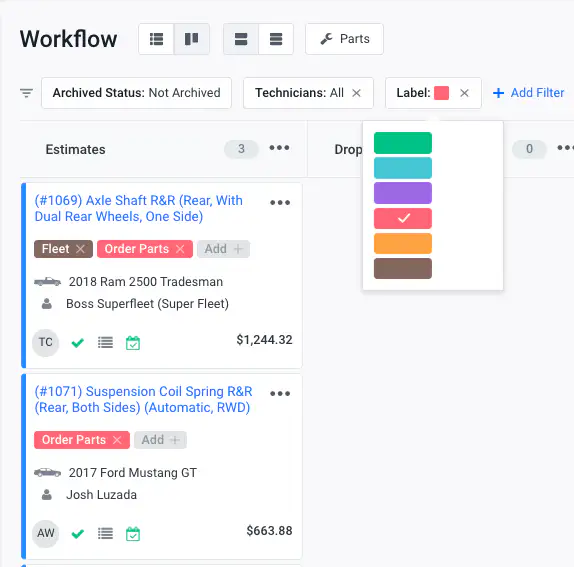
Archiving orders is another way to clean up your Workflow.
By archiving orders that no longer need front and center access and attention, you remove some of the visual clutter which helps you to focus on what needs your attention right now. There is no need to fear archiving orders — they are not deleted. You can always access them through filtering or by using the search bar.
There are a couple ways you can archive orders. If you are subscribed to Clever or Genius Monkey, you will have access to all three options:
Manually
Automatically for those inactive after a specified number of days
Automatically upon receiving payment.
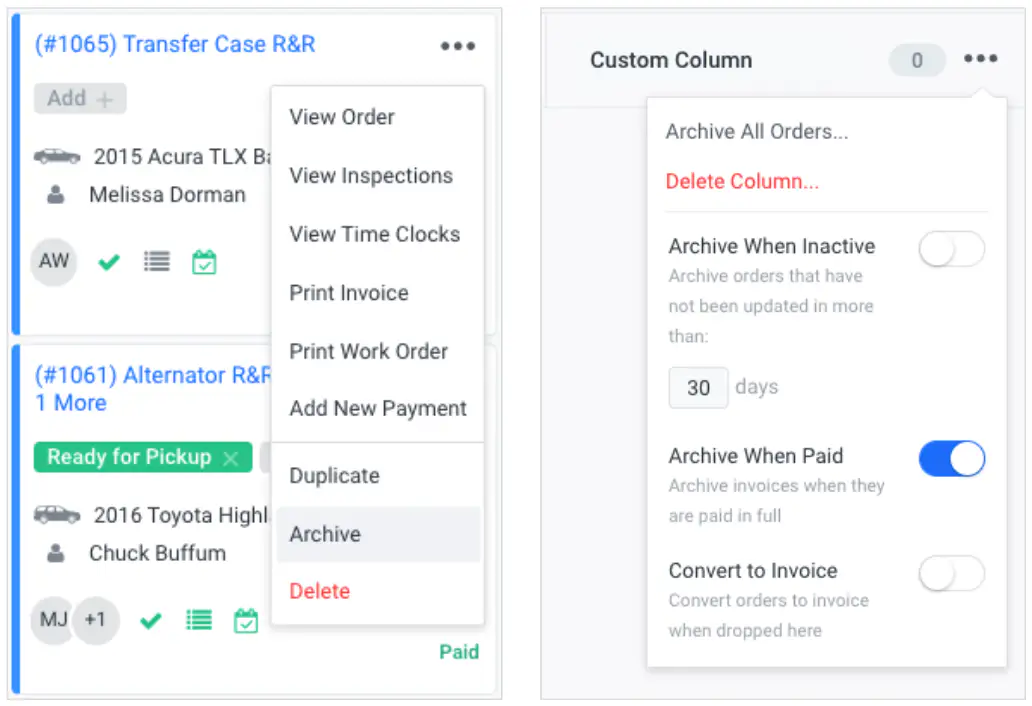
Filtering in the Workflow allows you quickly and easily view orders of interest.
For example, if you had used some of the labels listed above, you could filter by the "Waiting on parts" label to see all of the orders that are still waiting on parts. You can also filter by status to bring up or hide the archived orders, see which estimates have been authorized but are not yet dropped off, or which orders have been assigned to a specific tech.
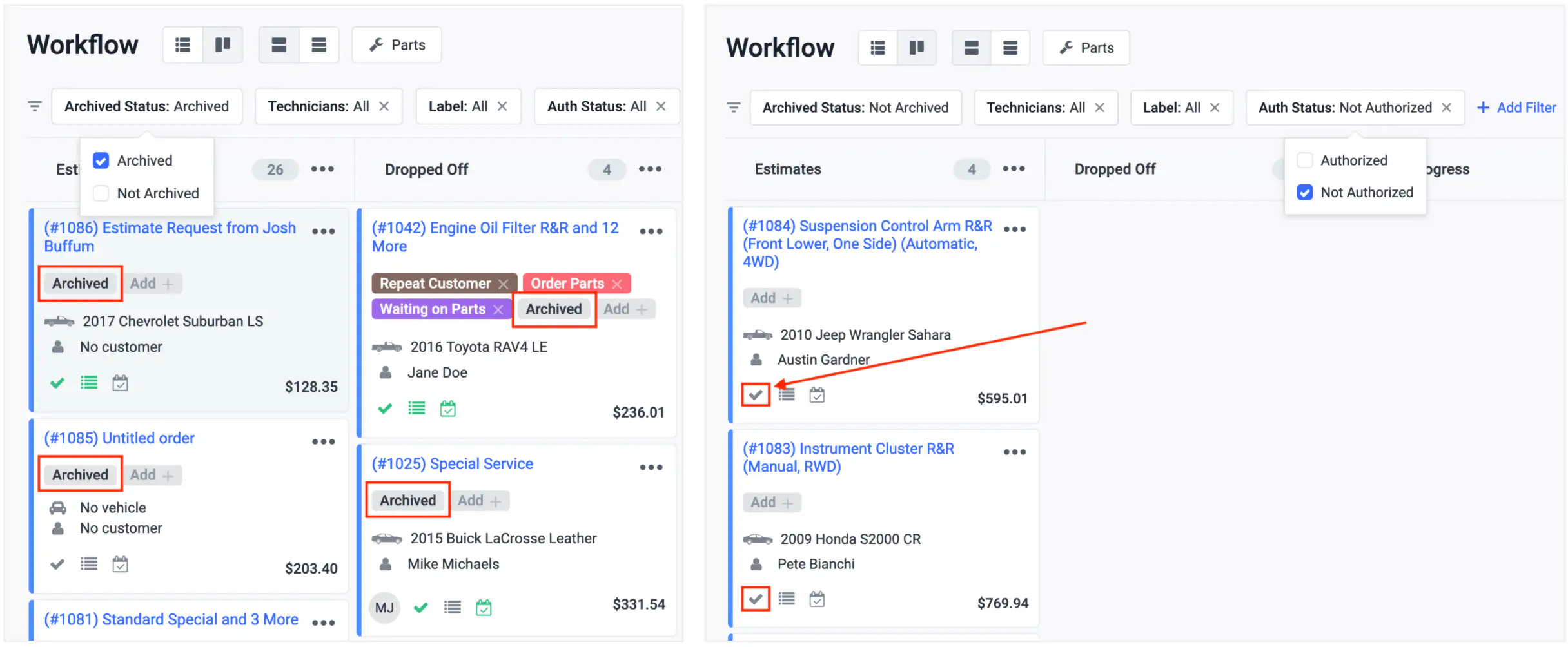
When in doubt, use the "Search everything" bar at the top of the workflow page.
Workflow columns boost organization
Lastly, I've seen some shops that don't take advantage of the Workflow columns and only have orders located in the Estimate and Invoice columns. This is a missed opportunity to have a quick, at-a-glance view of the vehicles in your shop right now. Clever and Genius subscribers can customize the columns and easily drag and drop orders as they progress though your shop. This really boosts organization and helps you be more efficient.
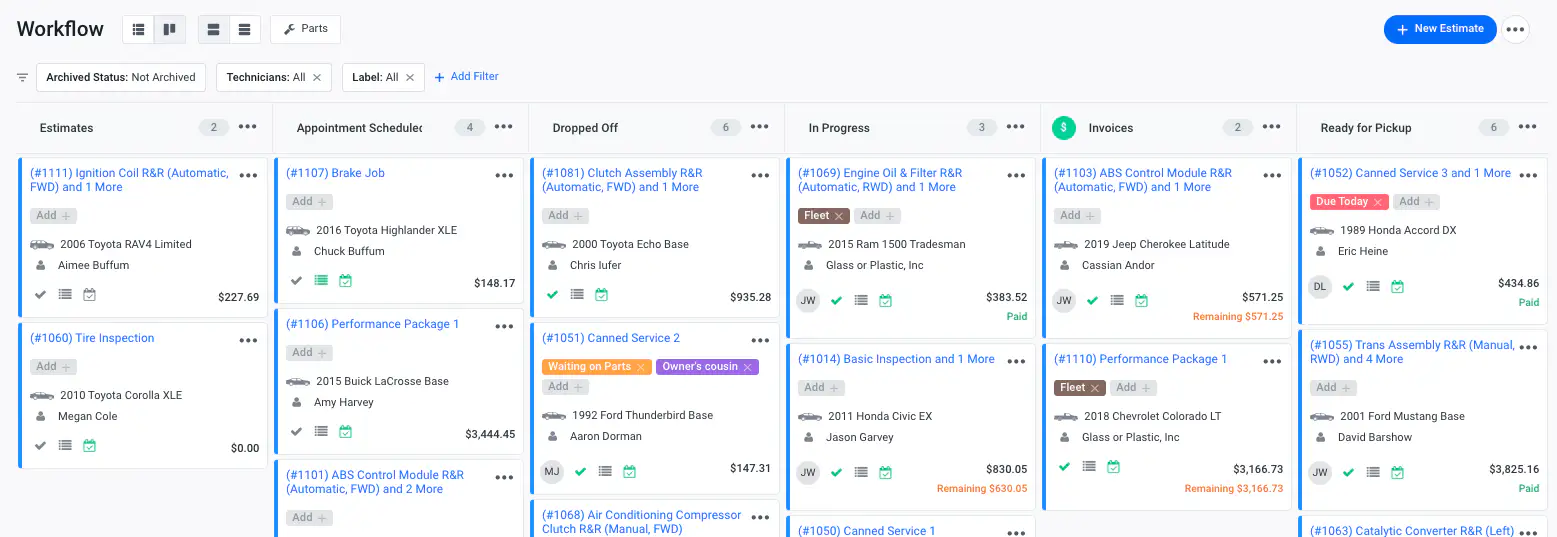
How do you keep your workflow clean? I want to invite you to schedule a Shopmonkey demo. Our Workflow is just one feature that is helping auto shops across the U.S. and Canada to streamline.